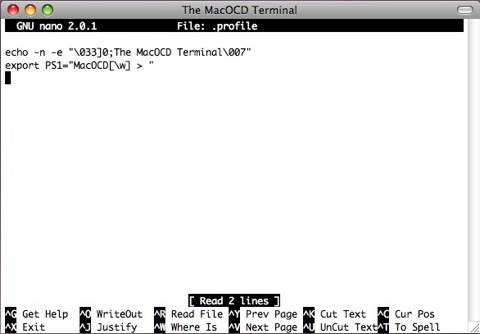In OS X the default command line prompt in Terminal is “ComputerName:Current Directory User$”. You can modify this by adding/amending a small hidden configuration file called .profile in the user’s home directory.
1. Start Terminal
2. Type:- nano .profile and hit Enter

3. Type:- export PS1=” “ with whatever you wish to have as your prompt between the “ ” marks
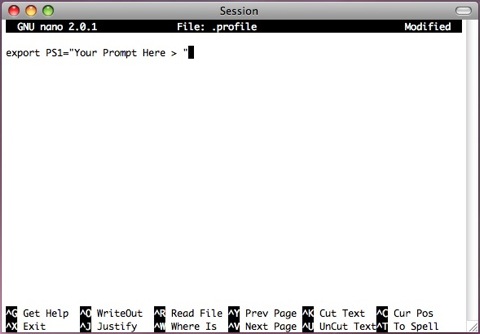
4. Hit: Ctrl + o then Enter to save the .profile file
(that’s hold the Ctrl key at bottom left of the keyboard & tap the “o” key then press the Enter or Return key)
5. Hit: Ctrl + x to exit the nano editor and return to the command line prompt
6. Type:- exit and hit Enter to quit the Terminal program, or hit the Cmd key + q, or choose Quit Terminal from the Terminal Menu Bar Listing.
7. Restart Terminal which will now be showing your new command line prompt!
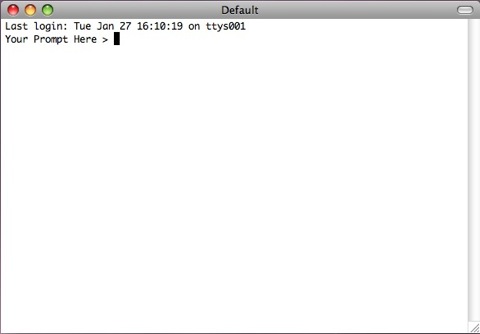
There are many variables that can be used to construct a prompt to suit your needs:-
• \d - Current date
• \t - Current time
• \T - Current Time in different format
• \h - Host name
• \# - Command number
• \u - User name
• \W - Current working directory name
• \w - Full Path to current working directory
• \s - Shell name
• \v - Shell version #
A nice example scripts would be export PS1=”\u@\h[\w]\$ “
Changing the Terminal Title Bar
For a nice additional touch you can also change Terminal’s title bar by adding the line
echo -n -e "\033]0;Your Title Here\007" to the .profile configuration file at stage 3 above, the same variables can be used if required.
Here’s my .profile configuration file.